Wednesday, December 09, 2009
Calculating National Insurance
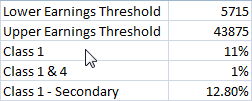
Create the cells above and create names for each of the values from the names in the left column.
Two functions are available, one for employee national insurance, one for employer.
The calls are
=NationalInsurance(50000.0,Lower_Earnings_Threshold,Upper_Earnings_Threshold,Class_1,Class_1___4)
=EmployerNationalInsurance(50000.0,Lower_Earnings_Threshold,Class_1___Secondary)
The code for these functions is this
Function NationalInsurance( _
income As Double, _
lowerearnings As Double, _
upperearnings As Double, _
classonerate As Double, _
secondaryrate As Double _
) As Double
NationalInsurance = 0#
If income <= lowerearnings Then
Exit Function
End If
If income <= upperearnings Then
NationalInsurance = (income - lowerearnings) * classonerate
Else
NationalInsurance = (upperearnings - lowerearnings) * classonerate + (income - upperearnings) * secondaryrate
End If
End Function
Function EmployerNationalInsurance( _
income As Double, _
lowerearnings As Double, _
secondaryrate As Double _
) As Double
EmployerNationalInsurance = 0#
If income <= lowerearnings Then
Exit Function
End If
EmployerNationalInsurance = (income - lowerearnings) * secondaryrate
End Function
Calculating UK Tax
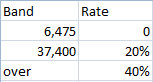
With this as a table, the following function call can be made from Excel
=IncomeTax(50000.0,TaxRates)
To calculate the tax paid. TaxRates is the range above.
The code for this is as follows.
Function IncomeTax(income As Double, rates As Range) As Double
Dim i As Integer
Dim tax As Double
tax = 0
For i = 1 To rates.Rows.Count - 1
tax = tax + Application.Min(income, rates.Cells(i, 1)) * rates.Cells(i, 2)
income = Application.Max(0, income - rates.Cells(i, 1))
Next i
IncomeTax = tax + income * rates.Cells(rates.Rows.Count, 2)
End Function
Monday, August 14, 2006
We often are given a chunk of data in Excel that we need to explore. Of course, the first tool you should pull out of your toolbox in cases like this is the trusty PivotTable (it slices, it dices!). But at times we have to dig a little deeper into the toolbox and pull out the in-cell bar chart. Here’s what it looks like.
link
link
Thursday, May 04, 2006
Creating Names
Here is a better way to create a named range.
The secret is in using the Address method to generate a name that can be used by
the Add method on a names collection.
Why didn't Microsoft allow Excel to do the following
as an operation?
ActiveWorkbook.Names.Add
Name:="Data",
RefersToR1C1:="=" &
Worksheets("Data").Cells(1, 1).CurrentRegion.Address(True, True, xlR1C1, False)
The secret is in using the Address method to generate a name that can be used by
the Add method on a names collection.
Why didn't Microsoft allow Excel to do the following
Range.Name = "Fred"
as an operation?
Wednesday, May 03, 2006
Amazon.co.uk: Spreadsheet Check and Control: 47 key practices to detect and prevent errors: Books
Amazon.co.uk: Spreadsheet Check and Control: 47 key practices to detect and prevent errors: Books
Learn how to: increase efficiency by avoiding rework; discover powerful formula auditing techniques; foil attempts to conceal data and formulas from you; reduce worry about costly and embarrassing mistakes; create spreadsheets faster by avoiding wasted time from lack of specification; present results with more confidence knowing that you have checked for errors; benefits to your organisation; ensure data quality and accuracy; protect against formula and operational errors; be able to demonstrate management of material risks; increase controls over spreadsheet based financial reporting; and reduce compliance costs for businesses in regulated sectors.
Learn how to: increase efficiency by avoiding rework; discover powerful formula auditing techniques; foil attempts to conceal data and formulas from you; reduce worry about costly and embarrassing mistakes; create spreadsheets faster by avoiding wasted time from lack of specification; present results with more confidence knowing that you have checked for errors; benefits to your organisation; ensure data quality and accuracy; protect against formula and operational errors; be able to demonstrate management of material risks; increase controls over spreadsheet based financial reporting; and reduce compliance costs for businesses in regulated sectors.
Buggy spreadsheets: Russian roulette for the corporation | The Register
Buggy spreadsheets: Russian roulette for the corporation The Register: "How many scenarios can you imagine where a momentary loss of concentration could cost over $1bn? Perhaps a nuclear power station meltdown...or if a currency trader hit a few wrong keys? Well, another possibility is a simple spreadsheet error.
In October 2003, soon after announcing third quarter earnings, Fannie Mae had to restate its unrealised gains, increasing them by $1.2bn. This highly unwelcome outcome was said to stem from 'honest mistakes made in a spreadsheet used in the implementation of a new accounting standard'.
The really, really bad news is that millions of similar errors are almost certainly being made every year, many of them in business-critical financial spreadsheets. Although they are the quintessential end-user tool, spreadsheets of any complexity are just as hard to write and maintain as any other kind of software - if they are to yield consistently accurate results, anyway."
Interesting article with several references to other articles about errors in spreadsheets.
In October 2003, soon after announcing third quarter earnings, Fannie Mae had to restate its unrealised gains, increasing them by $1.2bn. This highly unwelcome outcome was said to stem from 'honest mistakes made in a spreadsheet used in the implementation of a new accounting standard'.
The really, really bad news is that millions of similar errors are almost certainly being made every year, many of them in business-critical financial spreadsheets. Although they are the quintessential end-user tool, spreadsheets of any complexity are just as hard to write and maintain as any other kind of software - if they are to yield consistently accurate results, anyway."
Interesting article with several references to other articles about errors in spreadsheets.
Thursday, February 16, 2006
Create Custom Menu Items in Excel VBA
Wednesday, February 01, 2006
Returning an array of values
http://www.cpearson.com/excel/returnin.htm
How to return an array of values in VBA using a range function.
How to return an array of values in VBA using a range function.
Thursday, August 11, 2005
Rule 20: User Name
' Declare for call to mpr.dll.
Declare Function WNetGetUser Lib "mpr.dll" _
Alias "WNetGetUserA" (ByVal lpName As String, _
ByVal lpUserName As String, lpnLength As Long) As Long
Const NoError = 0 'The Function call was successful
Sub GetUserName()
' Buffer size for the return string.
Const lpnLength As Integer = 255
' Get return buffer space.
Dim status As Integer
' For getting user information.
Dim lpName, lpUserName As String
' Assign the buffer size constant to lpUserName.
lpUserName = Space$(lpnLength + 1)
' Get the log-on name of the person using product.
status = WNetGetUser(lpName, lpUserName, lpnLength)
' See whether error occurred.
If status = NoError Then
' This line removes the null character. Strings in C are null-
' terminated. Strings in Visual Basic are not null-terminated.
' The null character must be removed from the C strings to be used
' cleanly in Visual Basic.
lpUserName = Left$(lpUserName, InStr(lpUserName, Chr(0)) - 1)
Else
' An error occurred.
MsgBox "Unable to get the name."
End
End If
' Display the name of the person logged on to the machine.
MsgBox "The person logged on this machine is: " & lpUserName
End Sub
Rule 19: Machine Name
Private Declare Function GetComputerName Lib "kernel32" _
Alias "GetComputerNameA" _
(ByVal lpBuffer As String, nSize As Long) As Long
Function ReturnComputerName() As String
Dim rString As String * 255, sLen As Long, tString As String
tString = ""
On Error Resume Next
sLen = GetComputerName(rString, 255)
sLen = InStr(1, rString, Chr(0))
If sLen > 0 Then
tString = Left(rString, sLen - 1)
Else
tString = rString
End If
On Error GoTo 0
ReturnComputerName = UCase(Trim(tString))
End Function
Rule 18: Using DB Code
Here is an example of using the DB Code
Pretty easy. The parameters are straight forward extracts from a sheet or a parameter file.
Setting up the sql query is easy.
Results go to one sheet.
To further use the results, vlookups are the easy way. That means the first column should be the key for the table. The vlookup is then
=vlookup (key, Duration, 2, FALSE)
' Load Duration sheet
Sub Load_Duration()
Dim sqlQry As String
Dim ds As String
Dim dbConn As ADODB.Connection
ds = Format(Worksheets("Main").Range("Risk_Date"), "YYYYMMDD")
sqlQry = "select isin, duration, date from durations where date = '" & ds & "'"
WSDuration.Range("Duration").ClearContents
Set dbConn = Db.OpenConnection_ODBC(GetDBParams("FASER", "_SERVER"), _
GetDBParams("FASER", "_DB"), _
GetDBParams("FASER", "_USER"), _
GetDBParams("FASER", "_PASSWORD"))
Call SQLToRangeName(dbConn, sqlQry, WSDuration, "Duration", True)
If WSDuration.Range("Duration").Rows.count < 2 Then
AddLogItem ("Load_Duration : Warning - no data retrieved for Duration")
End If
End Sub
Pretty easy. The parameters are straight forward extracts from a sheet or a parameter file.
Setting up the sql query is easy.
Results go to one sheet.
To further use the results, vlookups are the easy way. That means the first column should be the key for the table. The vlookup is then
=vlookup (key, Duration, 2, FALSE)
Rule 18: Centralise DB code
Here is some centralised DB access code
Option Explicit
Private Enum ConnectionType
MSAccess = 0
Sybase = 1
End Enum
Private liveConnections As Collection
Private Sub AddLiveConnection
(
ByVal key As String,
ByRef theConnection As adodb.connection
)
Call CheckLiveConnections
If Trim(key) <> "" _
And Not (theConnection Is Nothing) _
And LiveConnectionExists(key) = False _
And theConnection.State = adodb.adStateOpen _
Then
liveConnections.Add theConnection, key
End If
End Sub
Private Function GetLiveConnection(ByVal key As String) As adodb.connection
CheckLiveConnections
If CollectionItemExists(liveConnections, key) Then
Set GetLiveConnection = liveConnections(key)
Else
Set GetLiveConnection = Nothing
End If
End Function
Private Function LiveConnectionExists(ByVal key As String) As Boolean
Dim db As adodb.connection
Call CheckLiveConnections
If CollectionItemExists(liveConnections, key) Then
Set db = liveConnections(key)
If db.State = adStateOpen Then
LiveConnectionExists = True
Else
'The connection must have existed, but was not open, so delete it.
Set db = Nothing
liveConnections.Remove (key)
End If
End If
End Function
Private Sub CheckLiveConnections()
'Need to check that the liveConnections array exists, as it may have died previously.
If liveConnections Is Nothing Then
Set liveConnections = New Collection
End If
End Sub
Private Function GetDBConnection
(
ByVal connType As ConnectionType,
ByVal info As String
) As adodb.connection
Dim odbcStr As String
On Error GoTo ErrorHandler
'Open a connection to the database
Set GetDBConnection = New adodb.connection
Select Case connType
Case ConnectionType.MSAccess
'For access databases the info is the file path of the database
odbcStr = "Provider=Microsoft.Jet.OLEDB.4.0;Data Source=""" & info & """"
Case ConnectionType.Sybase
'For Sybase databases the info is the odbc string
odbcStr = info & "Driver={SYBASE ASE ODBC Driver};"
End Select
GetDBConnection.ConnectionString = odbcStr
GetDBConnection.Open
Exit Function
ErrorHandler:
MsgBox Err.Description
End Function
Public Function OpenConnection_Access(ByVal pathMDB As String) As adodb.connection
On Error GoTo ErrorHandler
Set OpenConnection_Access = GetDBConnection(MSAccess, pathMDB)
Exit Function
ErrorHandler:
MsgBox Err.Description
End Function
Public Function OpenConnection_ODBC
(
ByVal server As String,
ByVal db As String,
ByVal user As String,
ByVal password As String
) As adodb.connection
On Error GoTo ErrorHandler
Dim odbcString As String
Dim key As String
'Build the key for the collection
key = server & "_" & db & "_" & user
'Return the connection if it exists already
If LiveConnectionExists(key) Then
Set OpenConnection_ODBC = GetLiveConnection(key)
Else
odbcString = odbcString & "Srvr=" & server & ";"
odbcString = odbcString & "Database=" & db & ";"
odbcString = odbcString & "Pwd=" & password & ";"
odbcString = odbcString & "uid=" & user & ";"
Set OpenConnection_ODBC = GetDBConnection(Sybase, odbcString)
Call AddLiveConnection(key, OpenConnection_ODBC)
End If
Exit Function
ErrorHandler:
MsgBox Err.Description
End Function
Public Sub CloseDBConnection(ByRef dbConn As adodb.connection)
On Error GoTo ErrorHandler
'If there is a connection shut it down.
If Not (dbConn Is Nothing) Then
If dbConn.State = adodb.adStateOpen Then
dbConn.Close
End If
Set dbConn = Nothing
End If
Exit Sub
ErrorHandler:
MsgBox Err.Description
End Sub
Private Function SQLRecordset
(
ByRef dbConn As adodb.connection,
ByVal sql As String
) As adodb.Recordset
On Error GoTo ErrorHandler
Dim rs As adodb.Recordset
If Not (dbConn Is Nothing) Then
'Open a recordset
Set rs = New adodb.Recordset
Call rs.Open(sql, dbConn, adOpenForwardOnly)
Set SQLRecordset = rs
Else
MsgBox "Cannot open recordset when there is no active database connection"
End If
Exit Function
ErrorHandler:
MsgBox Err.Description
End Function
Public Function SQLToArray
(
ByRef dbConn As adodb.connection,
ByVal sql As String
) As Variant
On Error GoTo ErrorHandler
Dim rs As adodb.Recordset
If Not (dbConn Is Nothing) Then
'Open a recordset
Set rs = New adodb.Recordset
Call rs.Open(sql, dbConn, adOpenDynamic)
SQLToArray = rs.GetRows()
Else
MsgBox "Cannot open recordset when there is no active database connection"
End If
Exit Function
ErrorHandler:
MsgBox Err.Description
End Function
Public Sub SQLToRangeName
(
ByRef dbConn As adodb.connection,
ByVal sql As String,
ByRef WSTarget As Worksheet,
ByVal rangeNameTarget As String,
ByVal headers As Boolean,
Optional ByVal cursorType As adodb.CursorTypeEnum = adodb.CursorTypeEnum.adOpenDynamic
)
On Error GoTo ErrorHandler
Dim rs As adodb.Recordset
Dim rng As Range
Dim rowCount As Long
Dim fieldCount As Integer
Set rng = WSTarget.Range(rangeNameTarget)
If Not (dbConn Is Nothing) Then
'Open a recordset
Set rs = New adodb.Recordset
Call rs.Open(sql, dbConn, cursorType)
'Copy the headers if required
If headers Then
For fieldCount = 0 To rs.Fields.Count - 1
rng.Cells(1, fieldCount + 1).Value = rs.Fields(fieldCount).Name
Next fieldCount
End If
'Copy all the records
rowCount = rng.Cells(IIf(headers, 2, 1), 1).CopyFromRecordset(rs)
'Check the sizes for the range
rowCount = rowCount + IIf(headers, 1, 0)
If rowCount = 0 Then rowCount = 1
If fieldCount = 0 Then fieldCount = 1
'Resize the range
Dim TheSheet As String
Dim TopLeft As String
Dim BottomRight As String
Dim RefersToString As String
TheSheet = rng.Worksheet.Name
TopLeft = rng.Cells(1, 1).address
BottomRight = rng.Cells(rowCount, fieldCount).address
RefersToString = "='" & TheSheet & "'!" & TopLeft & ":" & BottomRight
Application.Names(rangeNameTarget).refersTo = RefersToString
Else
MsgBox "Cannot open recordset when there is no active database connection"
End If
Exit Sub
ErrorHandler:
MsgBox Err.Description
End Sub
Public Function SQLExecute
(
ByRef dbConn As adodb.connection,
ByVal sql As String
) As Long
On Error GoTo ErrorHandler
Dim recordsAffected As Long
If Not (dbConn Is Nothing) Then
'Run the SQL
Call dbConn.Execute(sql, recordsAffected)
Else
MsgBox "Cannot open recordset when there is no active database connection"
End If
SQLExecute = recordsAffected
Exit Function
ErrorHandler:
MsgBox Err.Description
End Function
Rule 17: Logging
Two major problems
1. Users are very bad at reporting errors.
2. No one knows what systems attach to particular data sources.
There is a solution that fixes both.
When accessing data, you should go through a common code routine. This can then determine the following
1. spreadsheet name
2. database name
3. database server
4. database user
5. local user
6. local machine
7. timestamp
8. success or failure
9. name of the query
Now, this can all be logged to a very simple central database.
Any failures can be reported on easily. A simple asp website is enough to report.
Now if a database moves, you can tell which spreadsheets need changing.
You know about any errors in extracting data
You know who accesses what data.
1. Users are very bad at reporting errors.
2. No one knows what systems attach to particular data sources.
There is a solution that fixes both.
When accessing data, you should go through a common code routine. This can then determine the following
1. spreadsheet name
2. database name
3. database server
4. database user
5. local user
6. local machine
7. timestamp
8. success or failure
9. name of the query
Now, this can all be logged to a very simple central database.
Any failures can be reported on easily. A simple asp website is enough to report.
Now if a database moves, you can tell which spreadsheets need changing.
You know about any errors in extracting data
You know who accesses what data.
Subscribe to Posts [Atom]